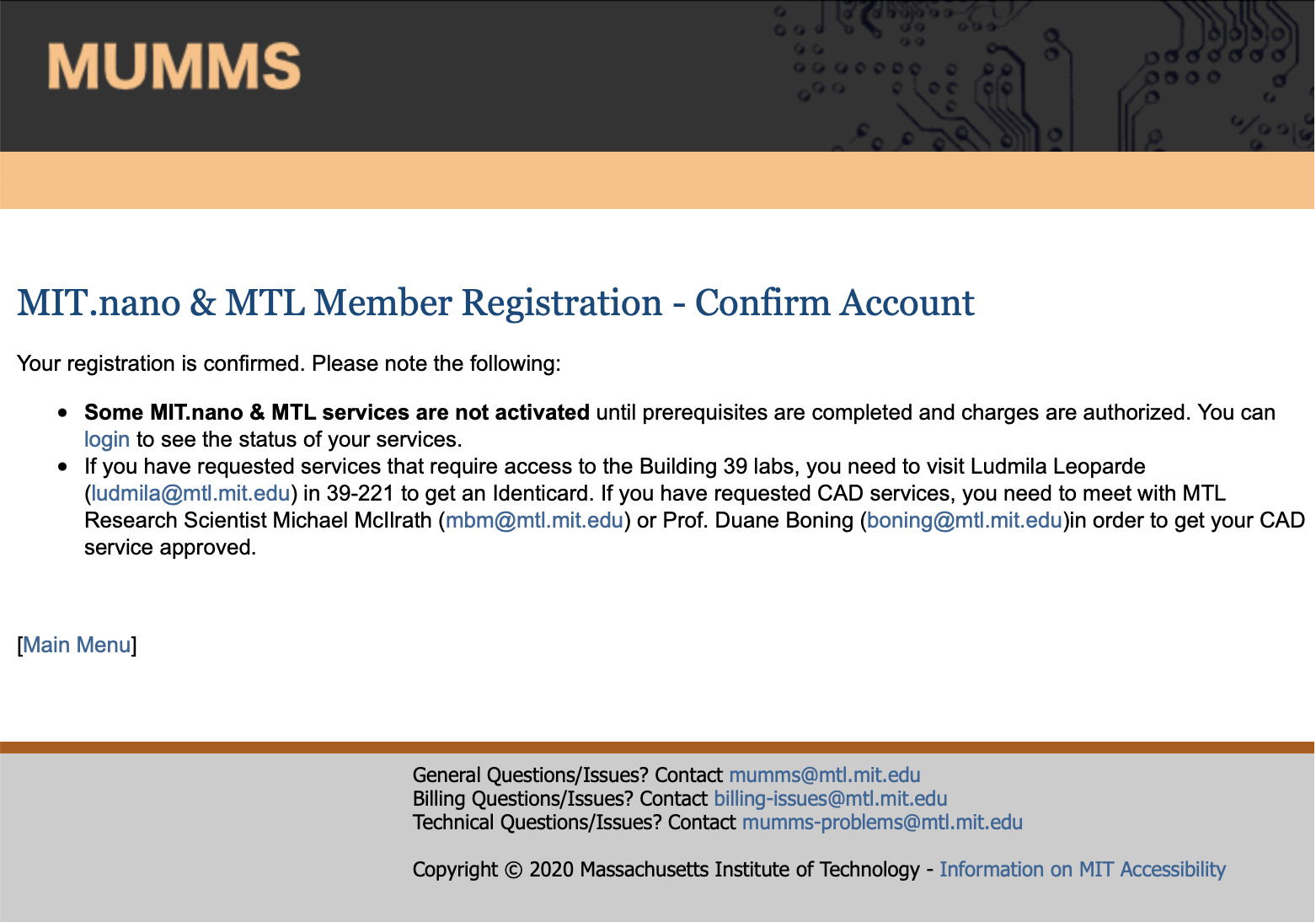New users must create an account and register with the MIT.nano & MTL User Machine Management System (MUMMS), a web-based application that manages user accounts and permissions. The steps below will guide you through this process.
1. Go to https://nanolms.mit.edu/mumms and select Register.
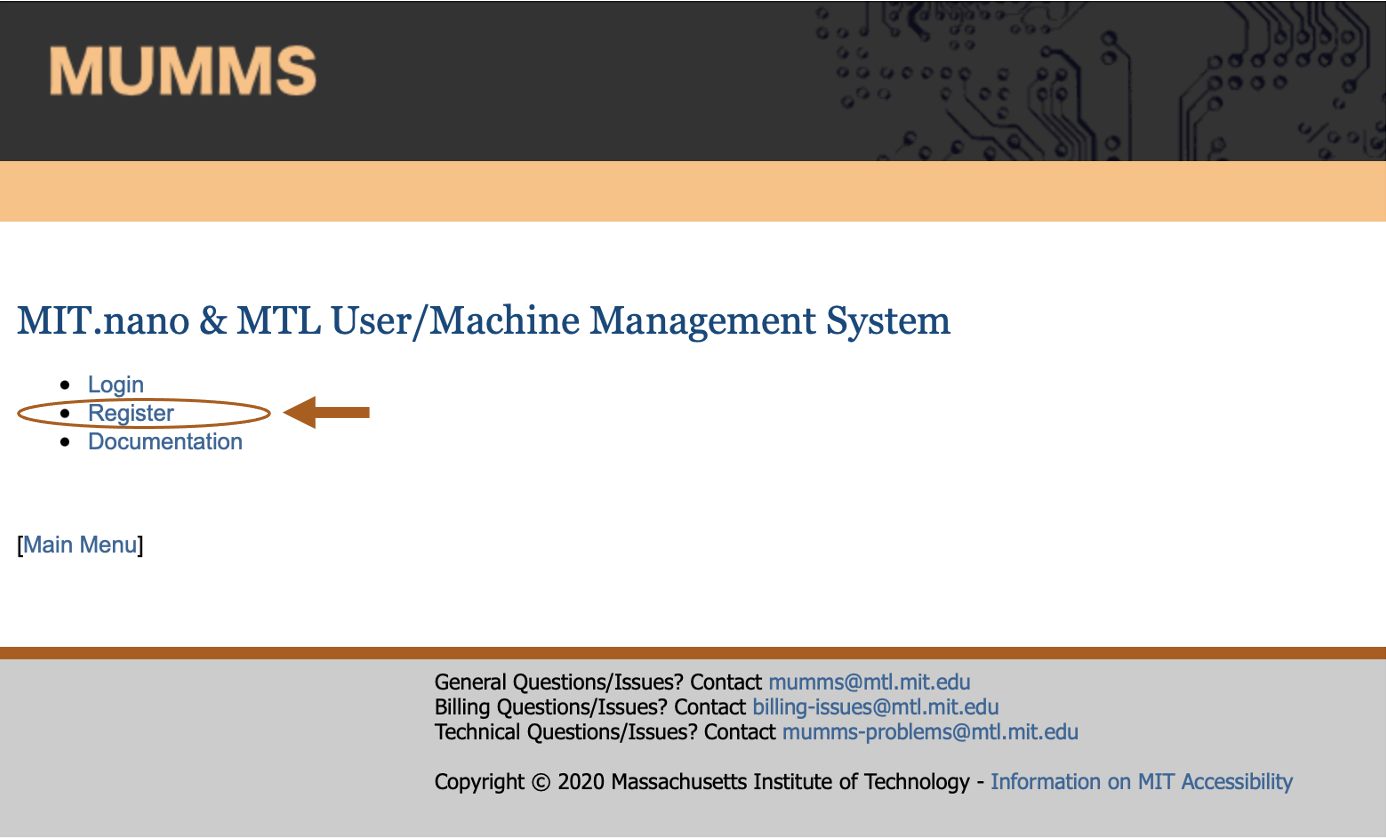
2. Fill out the basic information page. Select only the laboratories to which you will need access. You can always add more laboratories in the future, should your research needs change.
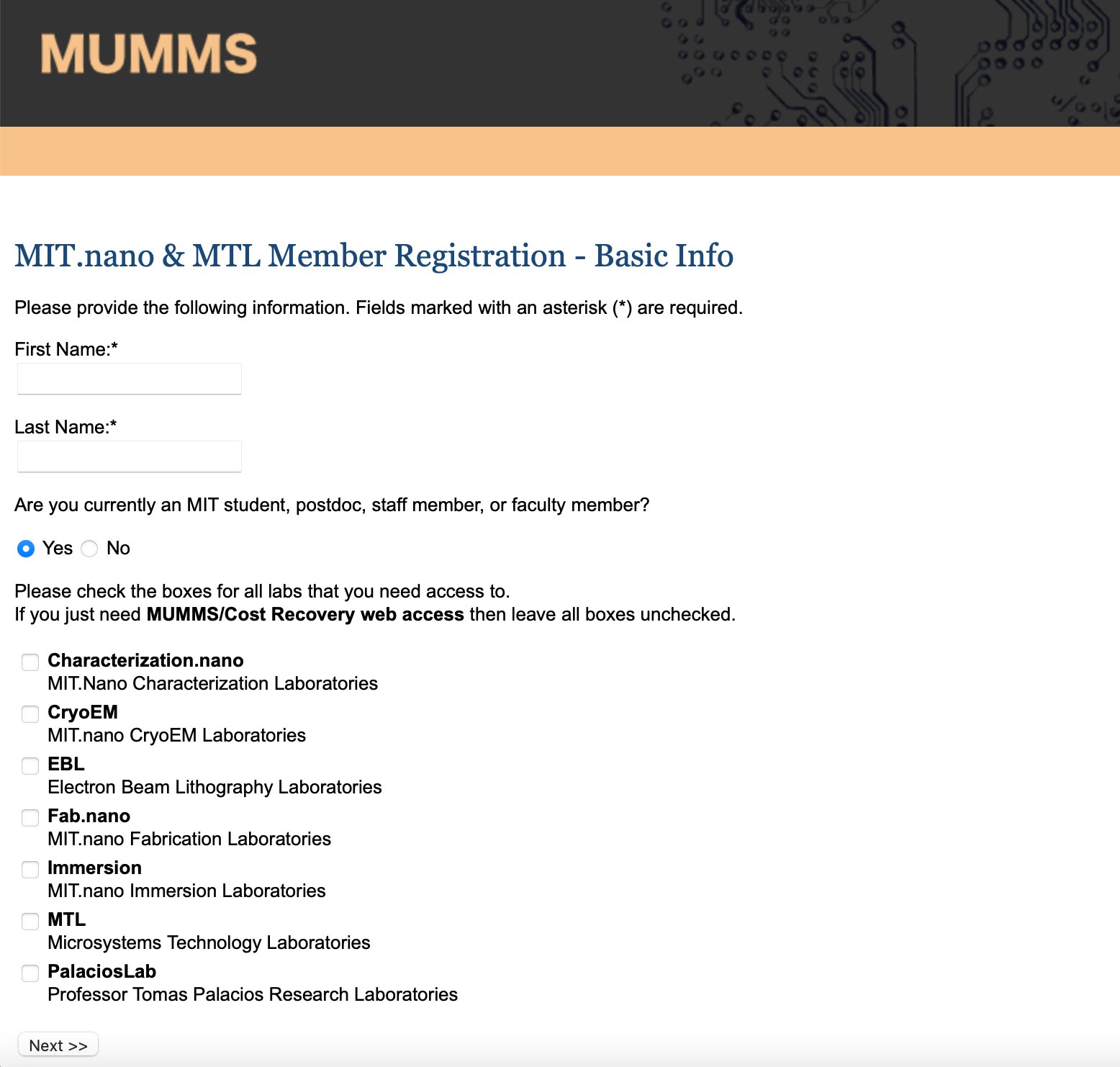
3. Make your lab services selection. The example below is for Immersion Lab services. If you selected other laboratories on the previous screen, more options will appear. Some will be auto selected for you. Similar to laboratories, you can always add more services in the future.
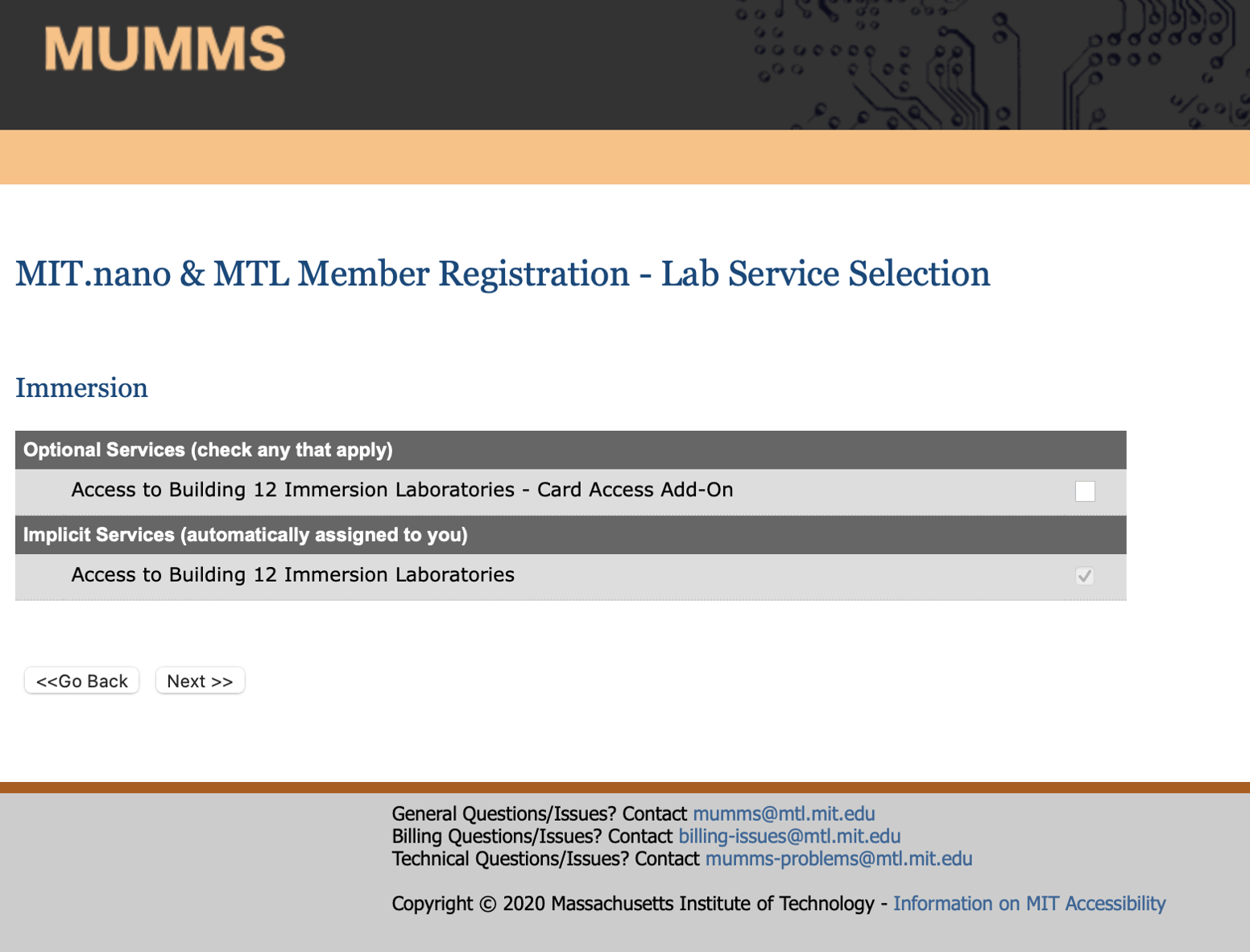
4. Create your research profile.
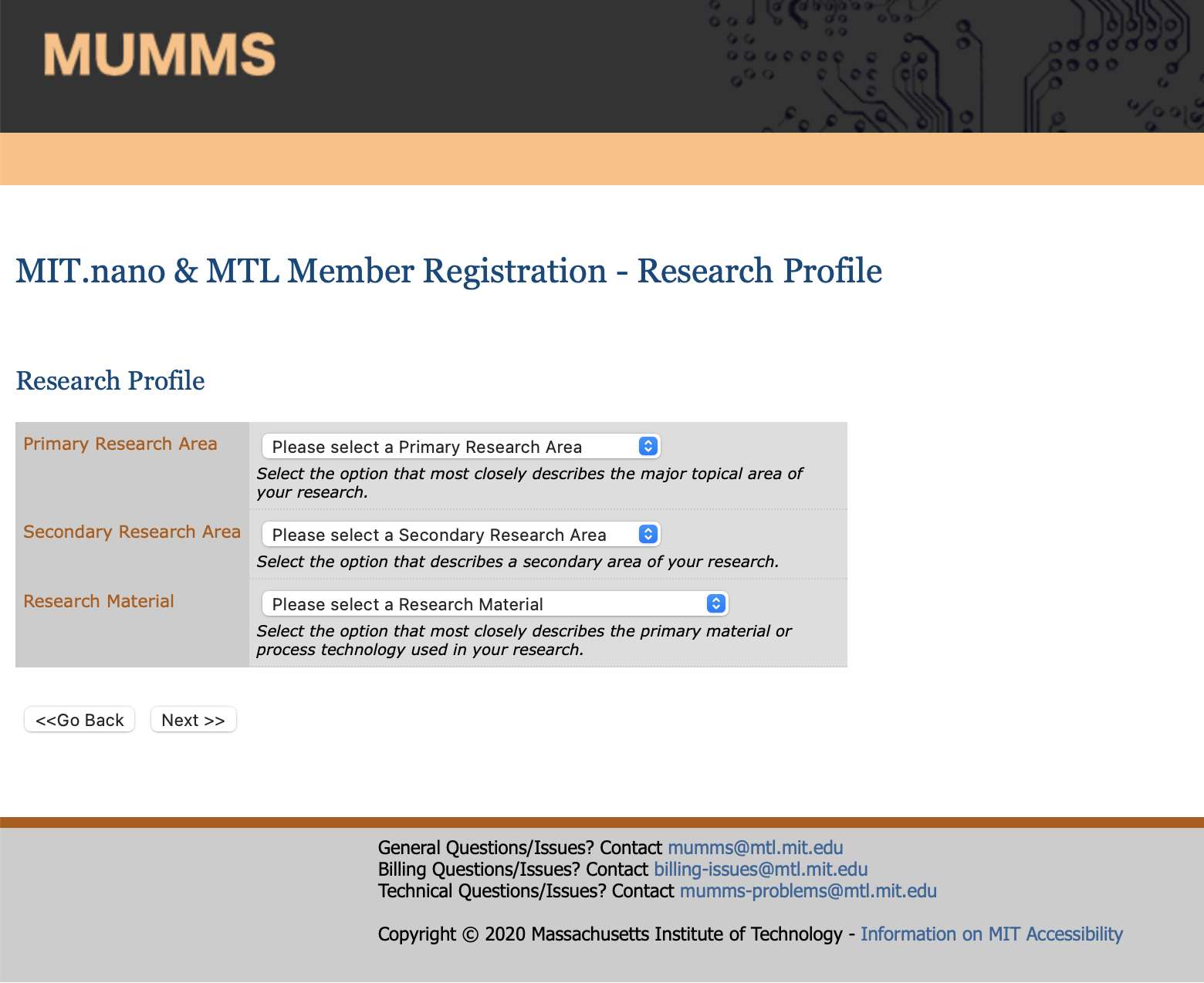
5. Submit your MIT information, including the cost object that will be used to pay for these services.
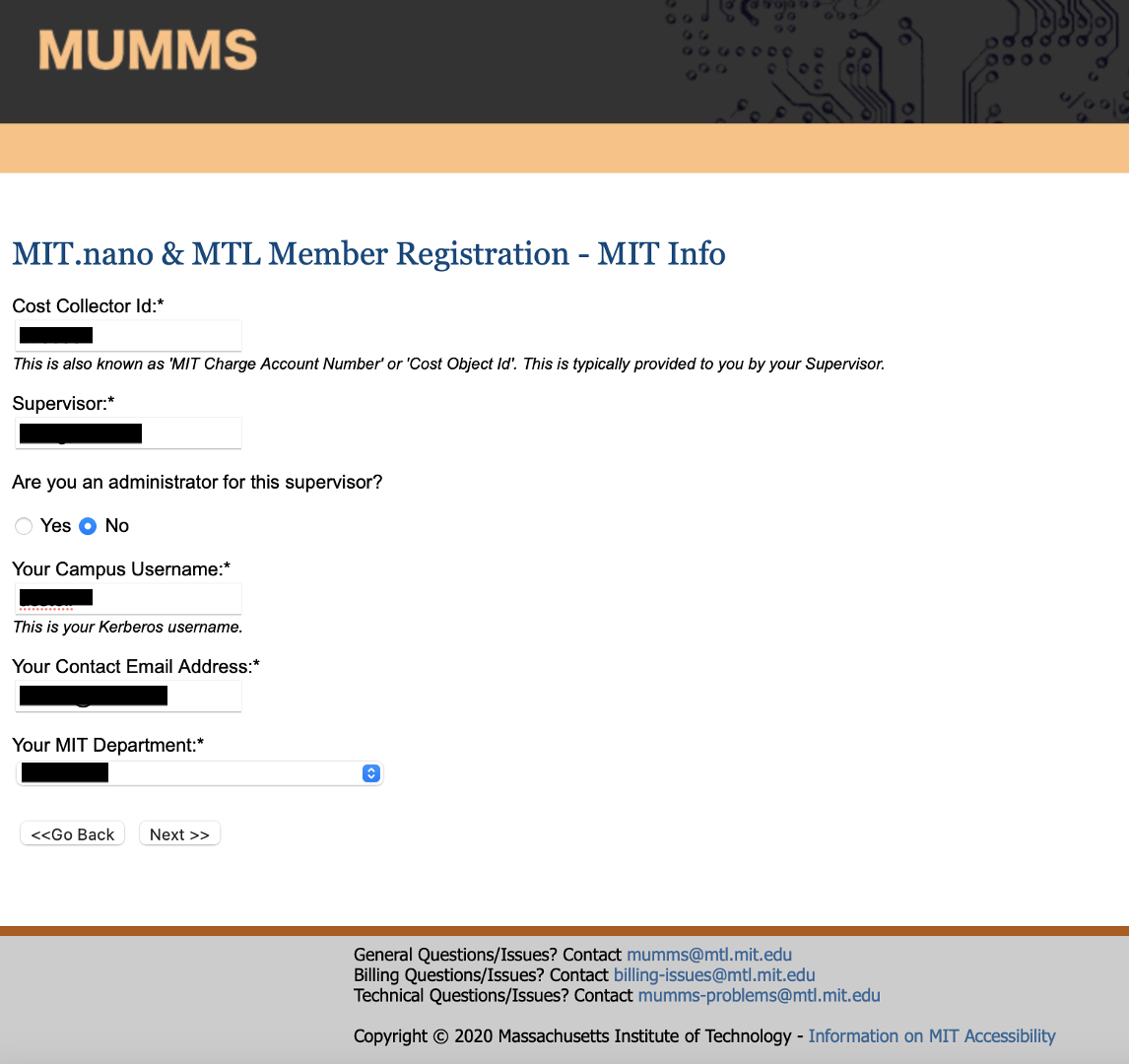
6. After clicking Next >> you will see a confirmation message, directing you to validate your registration by clicking the link sent to your MIT email.
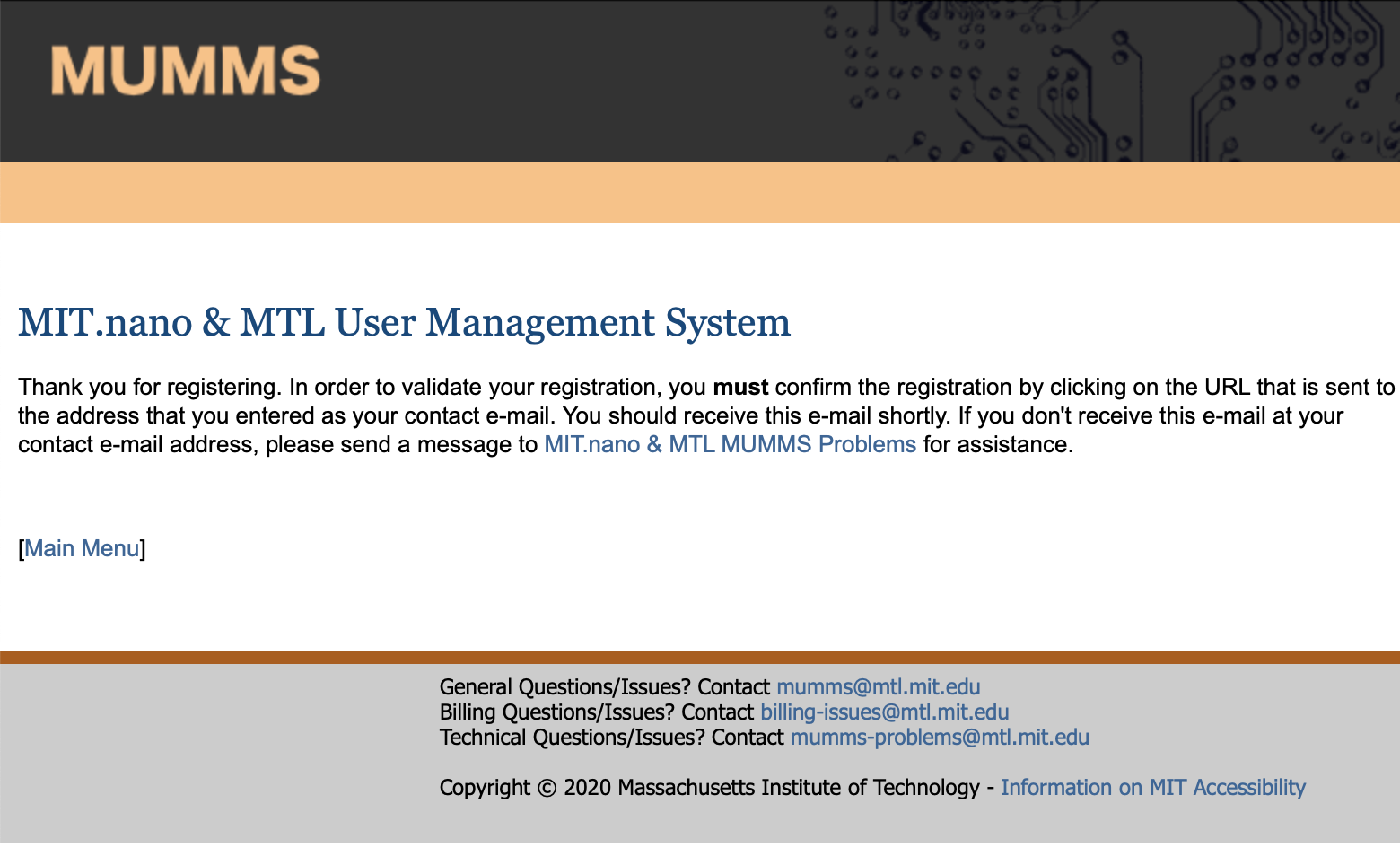
7. Check your MIT email for a message with the subject line "Please confirm your MIT MIT.nano & MTL MUMMS registration." Click the link in the email to be directed to the MUMMS confirmation page below.
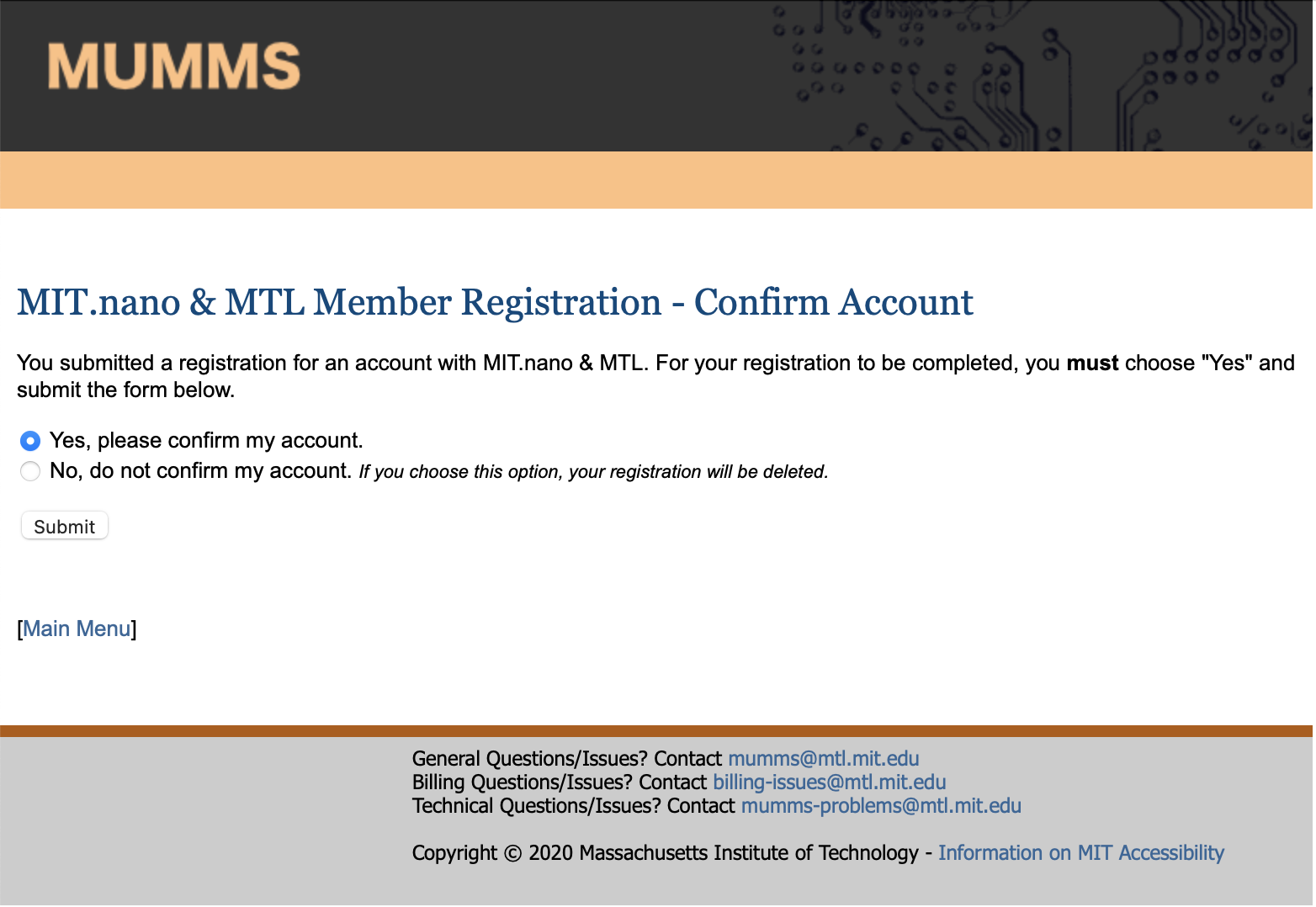
8. Upon clicking Submit, your MUMMS account will be confirmed.
Navigate back to the main menu to add and/or manage your services. Note that your MIT.nano and MTL services will not be activated until your prerequisite training(s) are completed and cost object authorized. Necessary training(s) are listed under Manage Your Services in MUMMS. See a step-by-step guide.