This photo guide explains how to make/edit CORAL reservations, engage equipment, and report problems.
Reservations
Make a reservation:
- Select reservation tab.
- Select a machine that you are qualified for. If you are qualified for a machine, there will be an asterisk next to the name of the machine. If you are not qualified, contact a lab staff member for training.
- Highlight time.
- Select "Reservations Action."
- Select "Make."
- Enter project and account information.
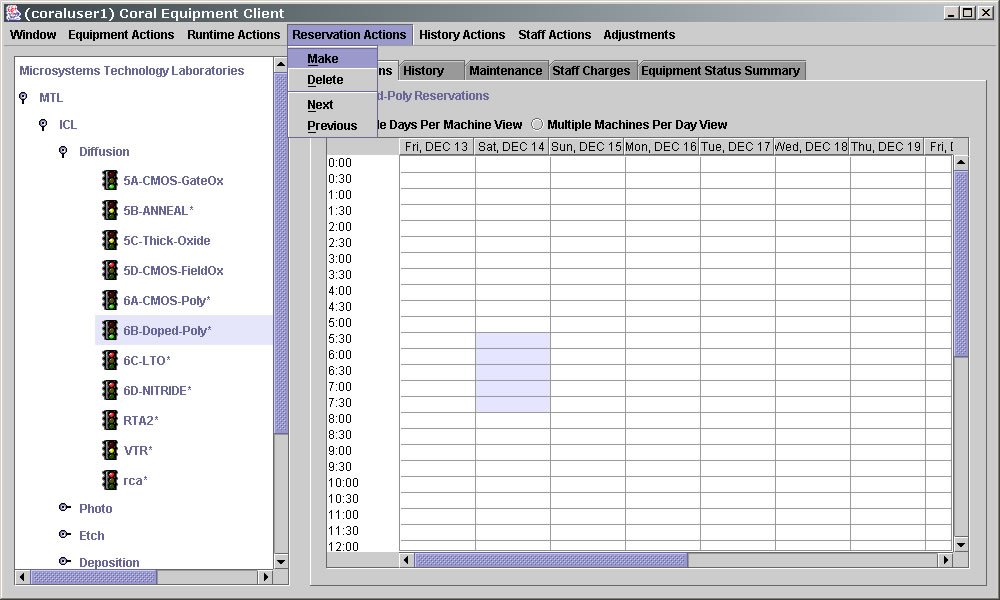
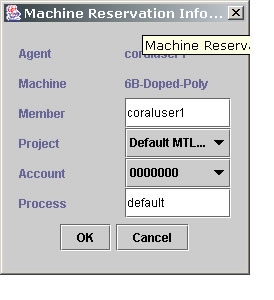
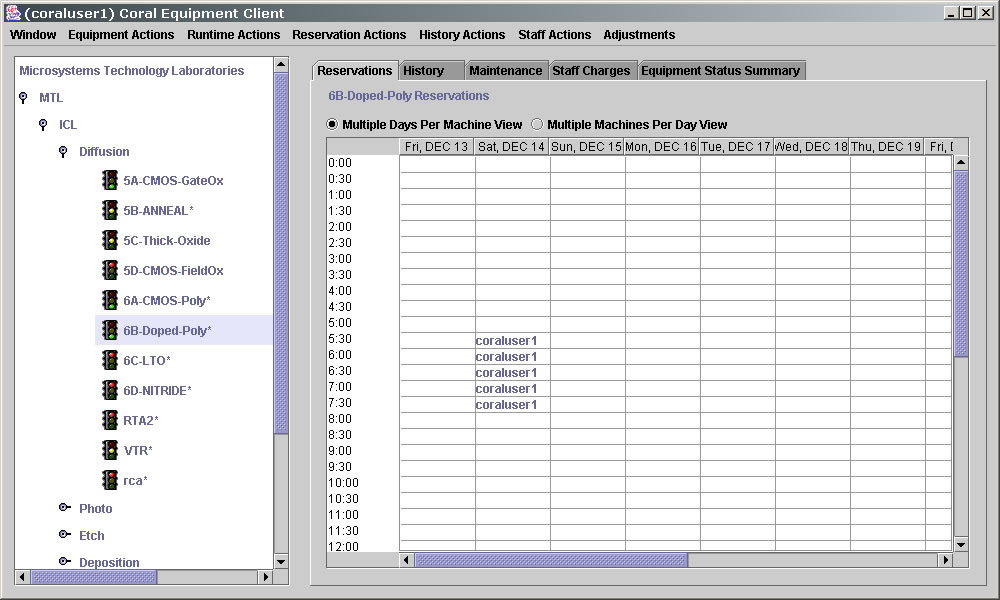
View a reservation for current two weeks:
- Select reservation tab.
- Select a machine.
- Double click on the reservation.
View a reservation for previous two weeks:
- Select reservation tab.
- Select a machine.
- Select "Reservation Actions."
- Select "Previous."
- Double click on the reservation.
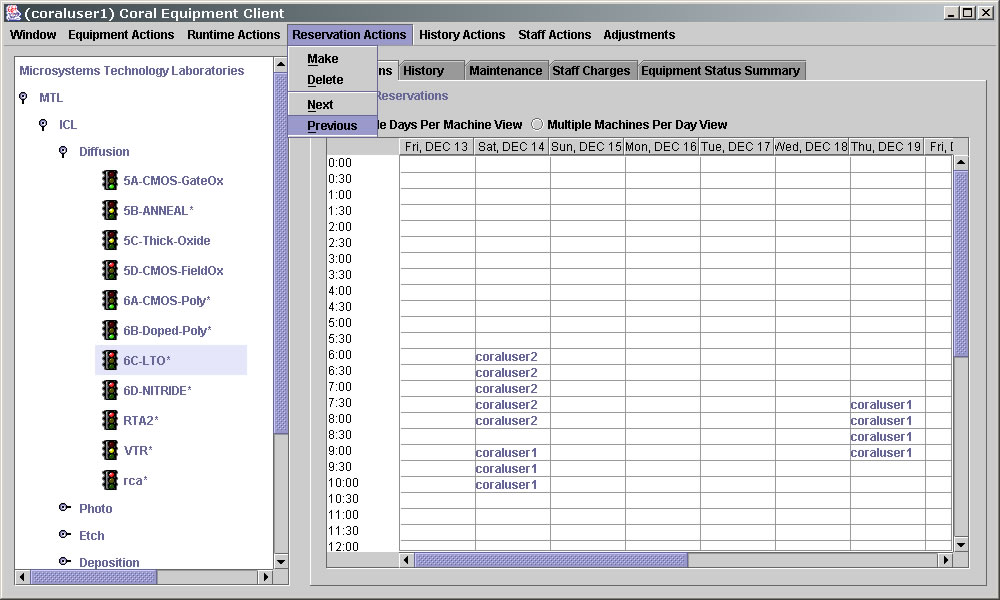
Delete a reservation:
- Select reservation tab.
- Select a machine.
- Select a reservation.
- Select "Reservation Action."
- Select "Delete."
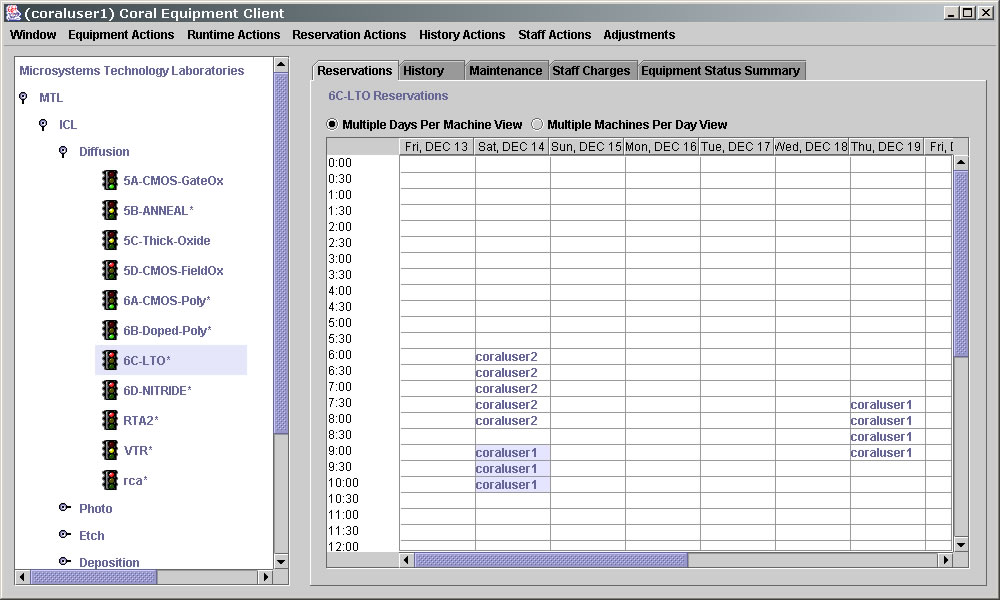
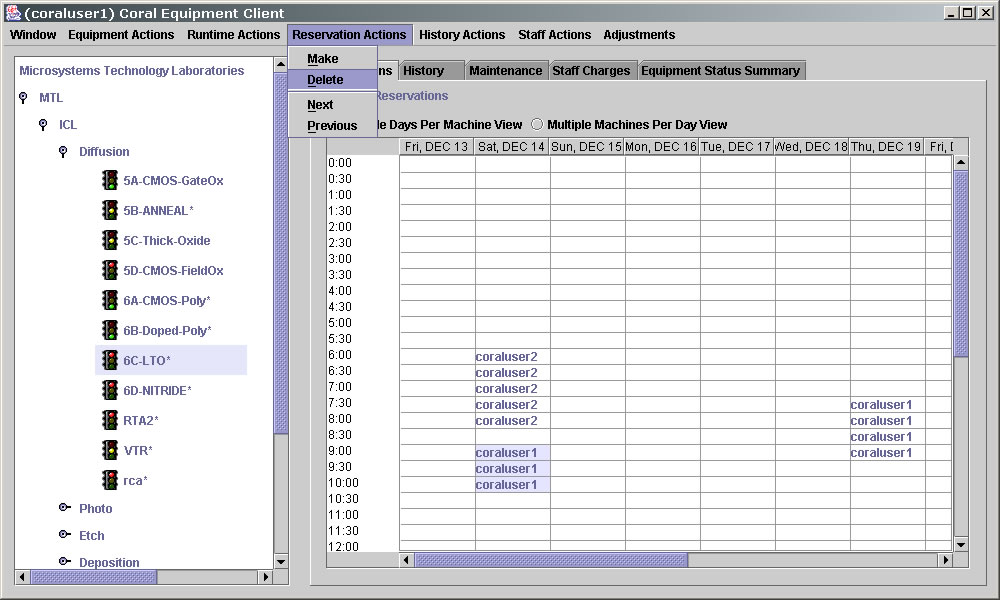
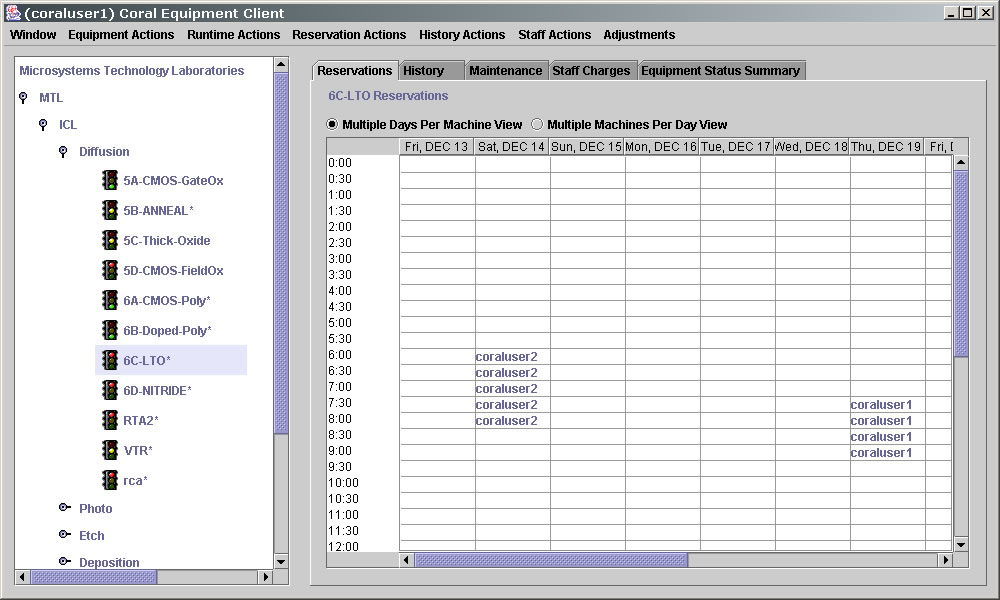
Equipment
Create a Lot
- Select "Run Actions."
- Select "Create Lot"
- Select "Project"
- Select a reservation.
- Enter Lot name, Lot description, Estimated number of wafers.
- Click "Create."
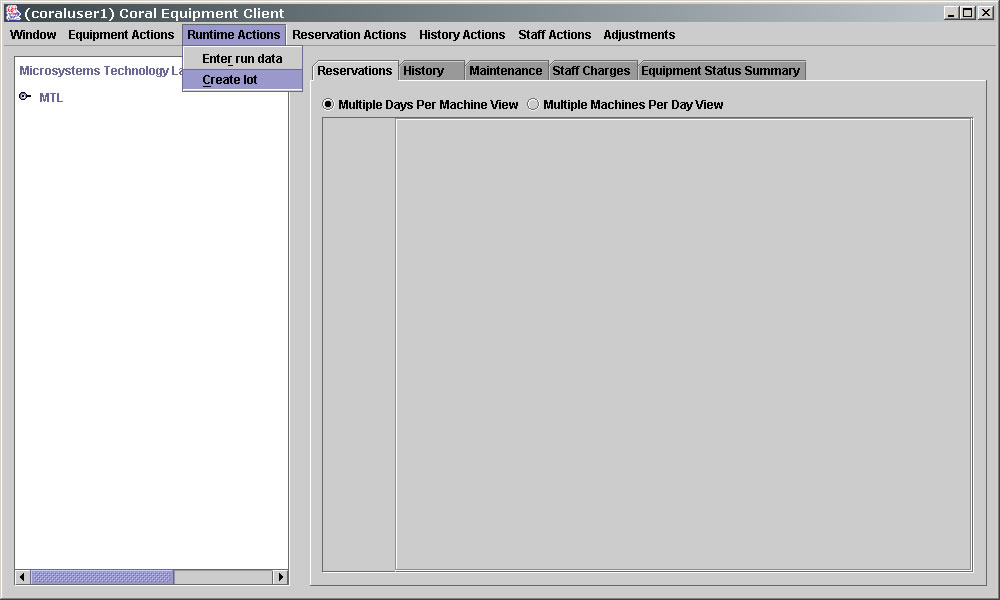
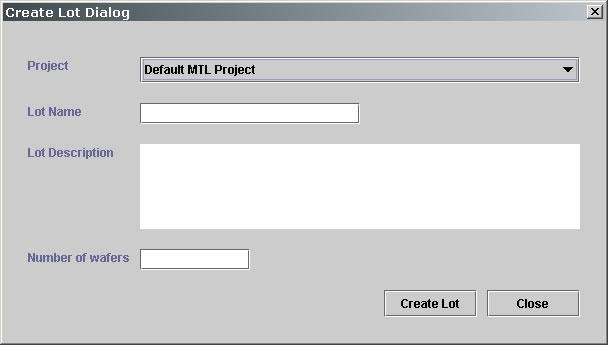
Engage equipment
- Select a qualified machine not being used by another user.
- Select "Equipment Actions."
- Select "Engage."
- Enter project and account information.
- Click "OK."
- Enter estimated run data.
- Click "Save."
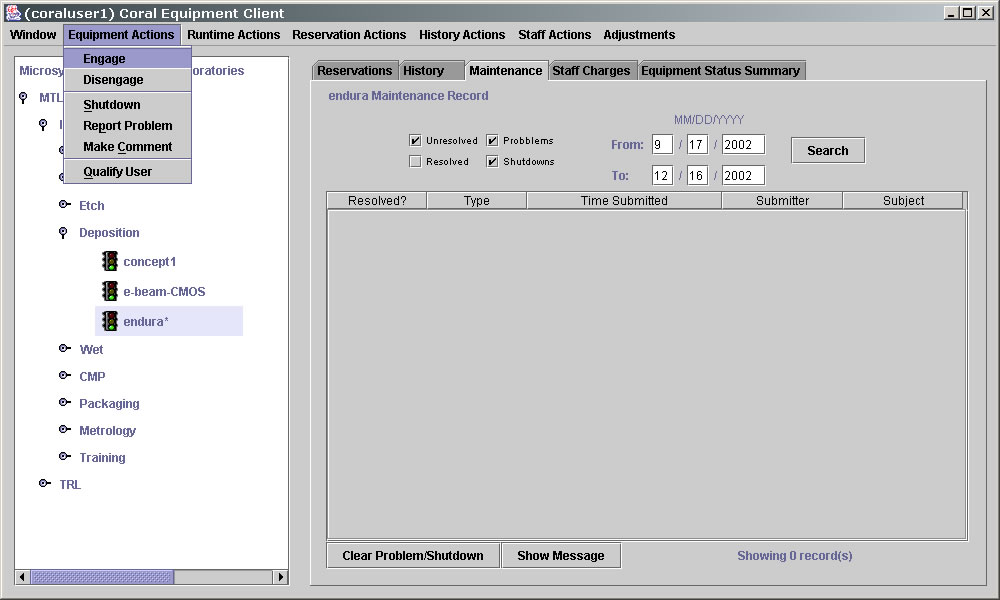
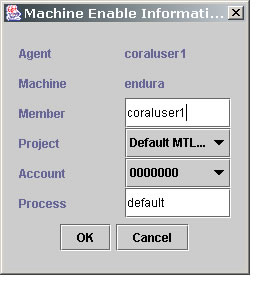
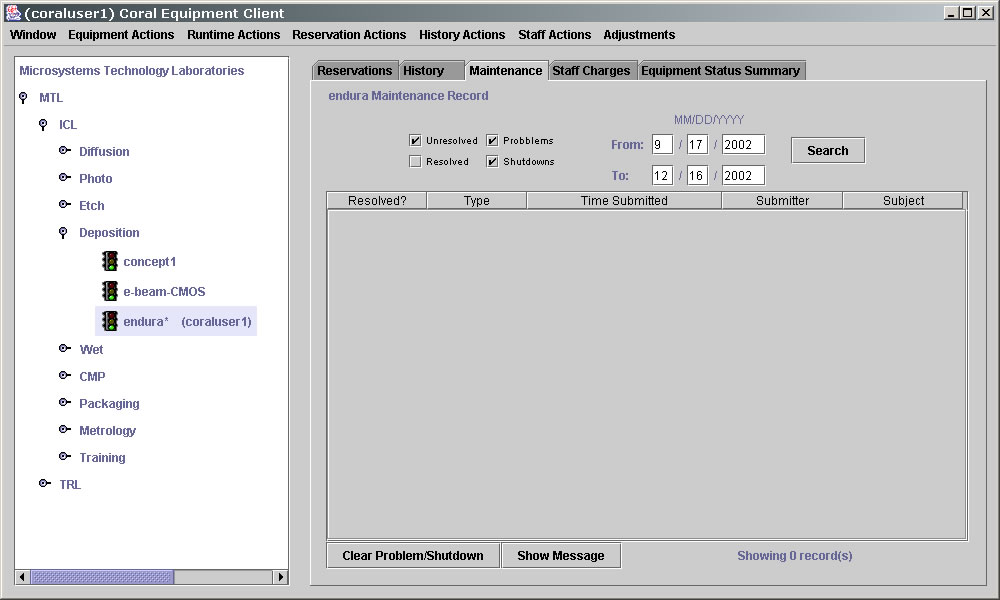
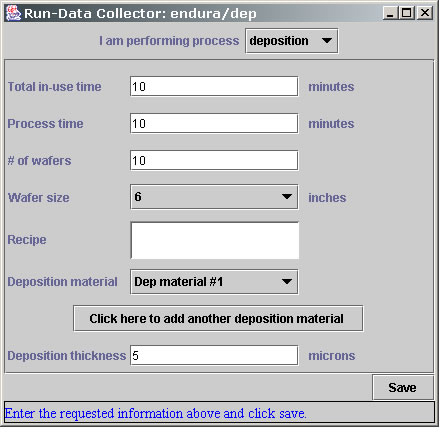
Enter run data:
- Select a qualified machine.
- Select "Run Actions."
- Select "Enter Run Data."
- Enter estimated run data.
- Click "Save."
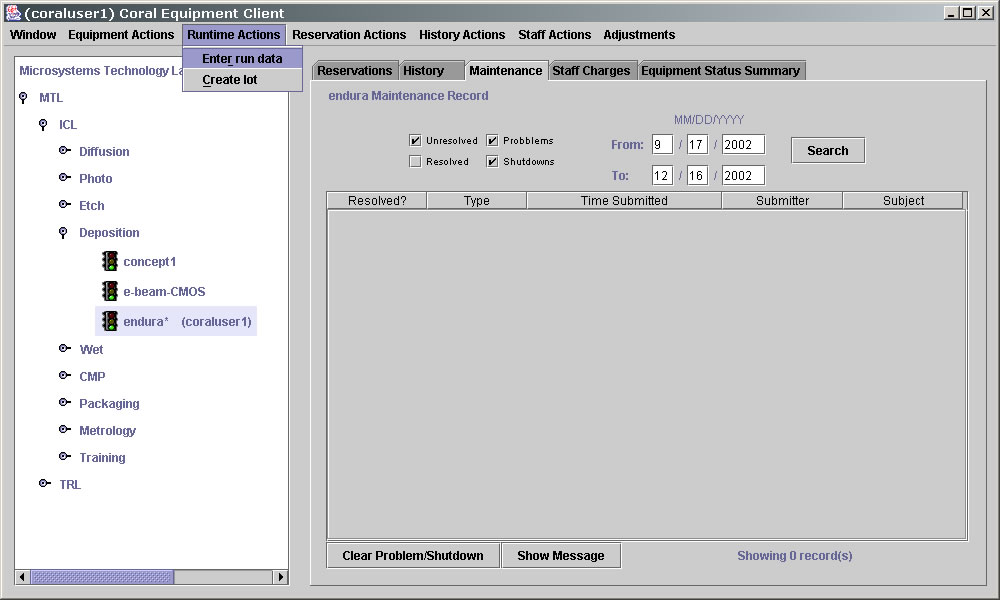
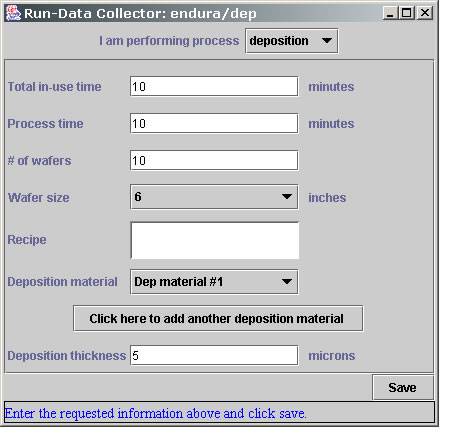
Disengage equipment:
- Select an engaged machine.
- Select "Equipment Actions."
- Select "Disengage."
- Enter actual run data.
- Click "Save and Commit.
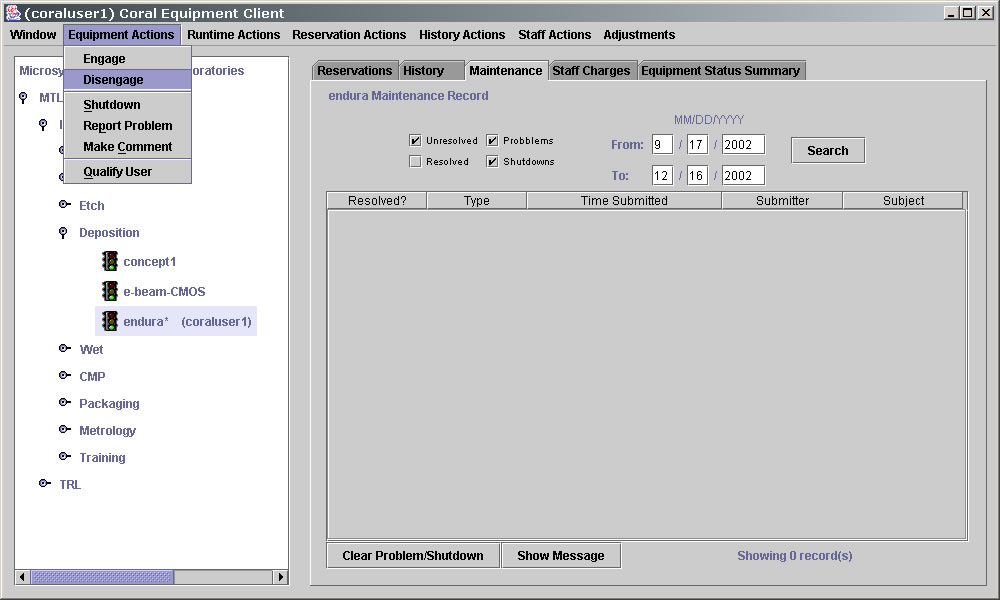
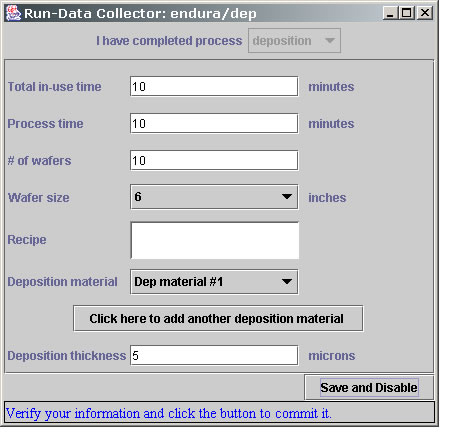
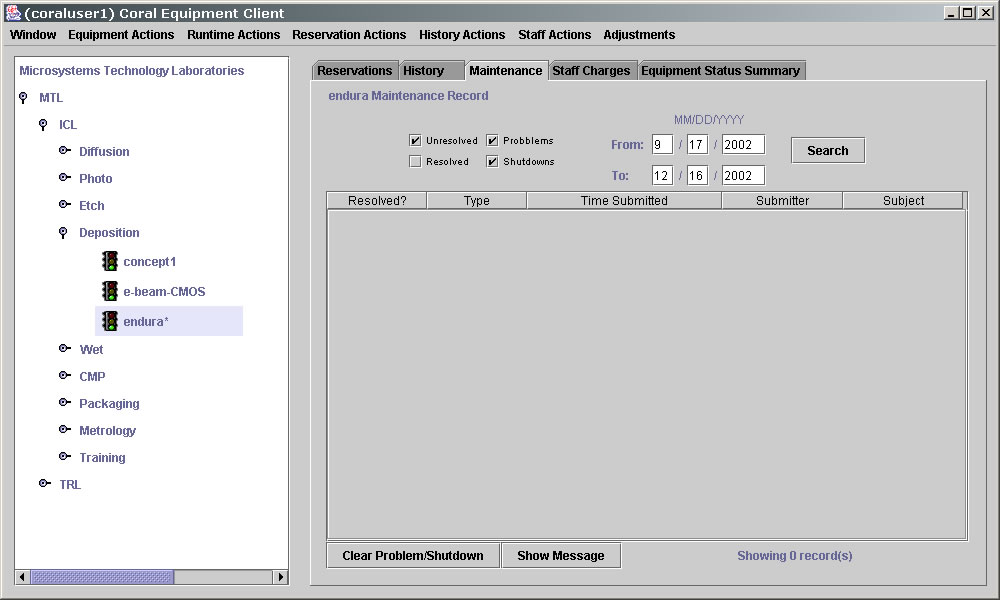
Equipment status
Report a problem:
- Select a machine.
- Select "Equipment Actions."
- Select "Report Problem."
- Enter detailed problem description. Only staff can clear a problem.
- Click "Submit." The light should change to yellow.
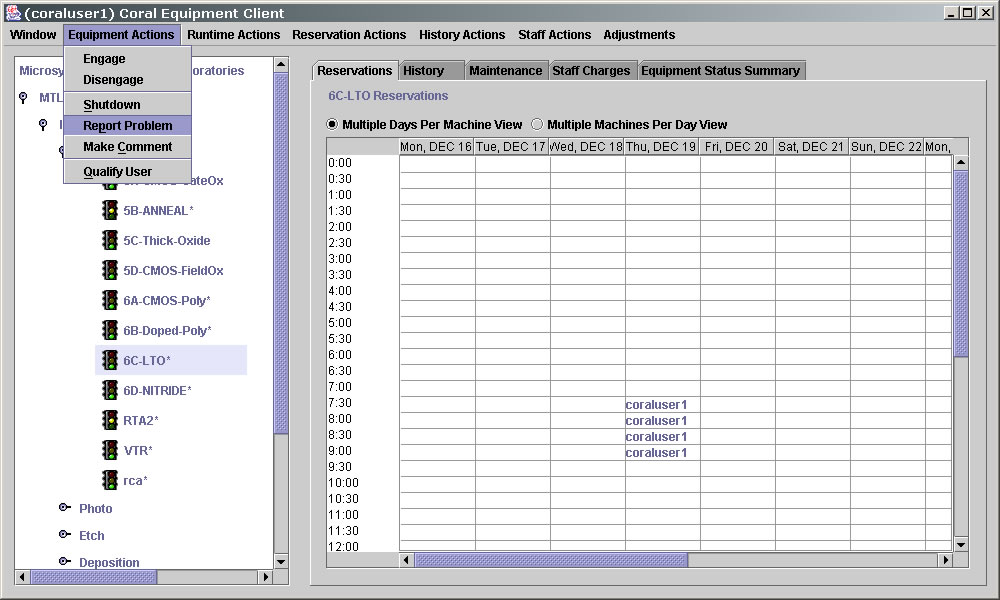
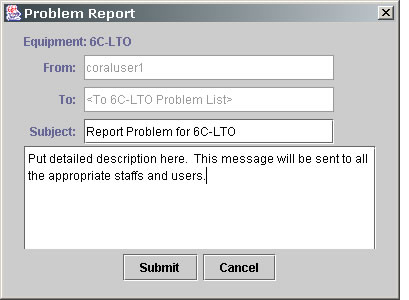
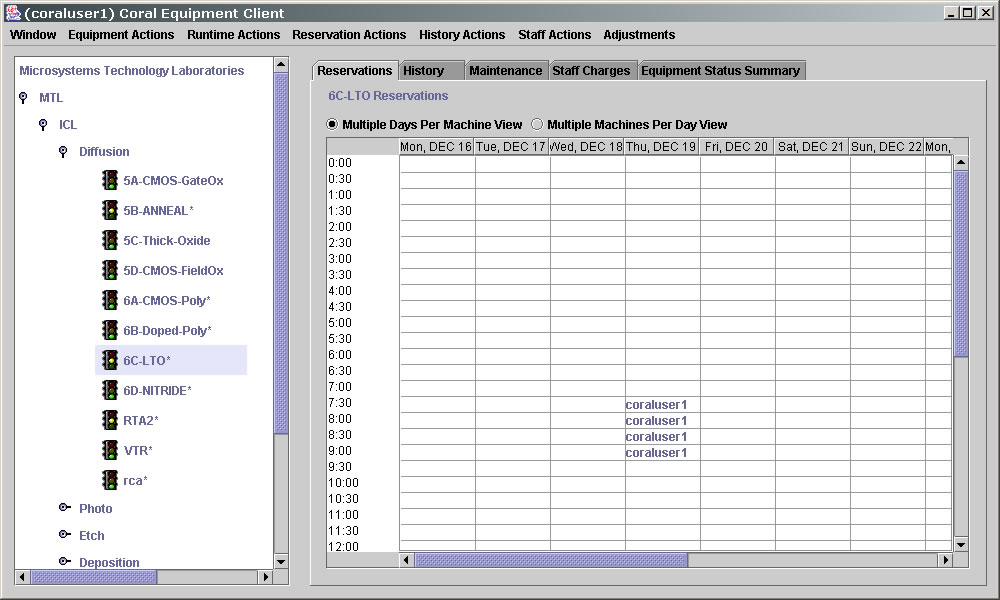
Shutdown:
- Select a machine.
- Select "Equipment Actions."
- Select "Shutdown."
- Enter detailed shutdown description. Only staff can clear a shutdown and engage a machine while it is shutdown.
- Click "Submit." The light should change to red.
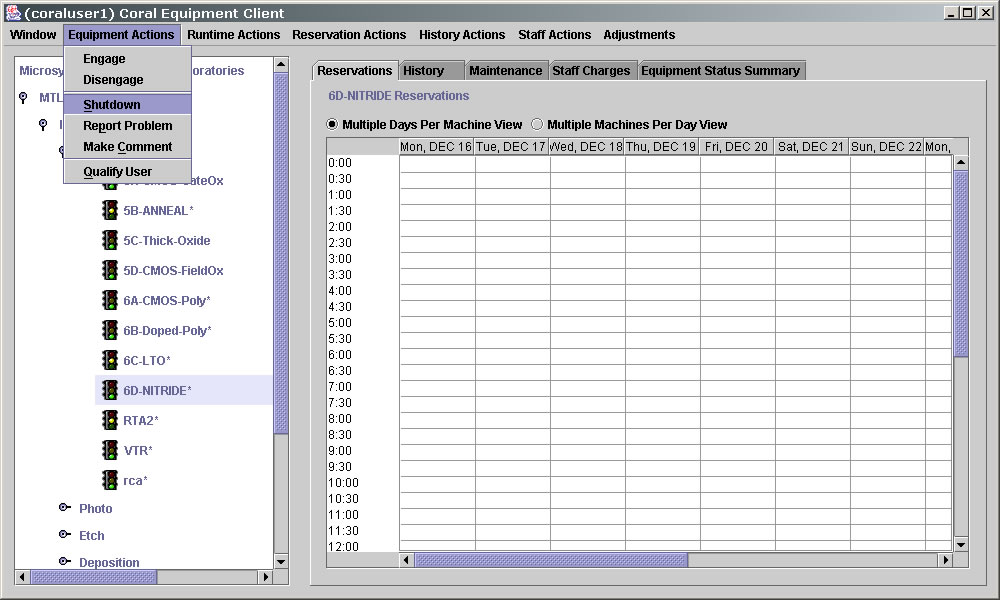
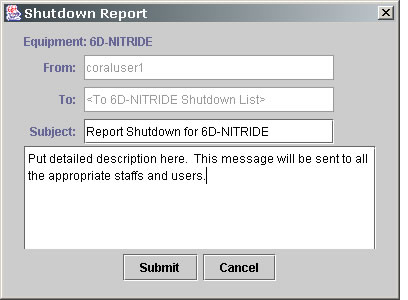
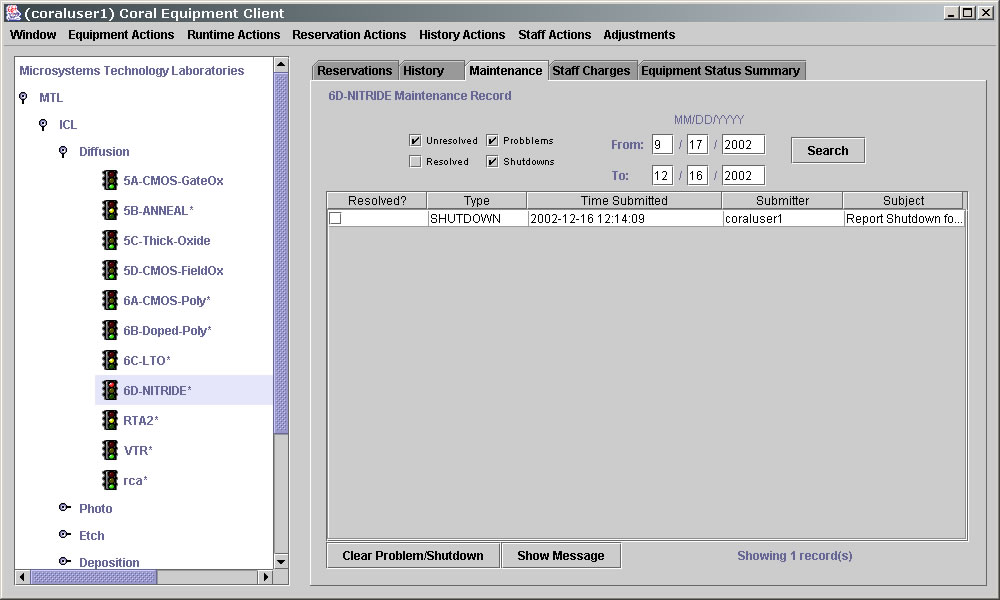
Equipment Maintenance Record
View all equipment status in area:
- Select maintenance tab.
- Select a machine.
- Select "Show Message" to view detailed message.
